Context:
You can use target faces to compute an offset distance as shown in
Figure 1,
or you can specify an offset distance.
Figure 1. A constant offset distance between diverging faces.
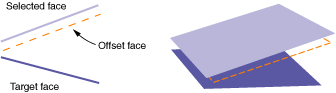
Regardless of the offset distance method that you choose,
Abaqus/CAE
creates all new faces at a constant offset distance from the selected faces, as
shown in the figure. However, if you use target faces to compute the offset
distance,
Abaqus/CAE
uses the selected faces and the target faces to calculate the thickness and
offset distance at each node in the offset faces such that the behavior of the
offset faces approximates the behavior of the original sections. You can view
the result of these calculations after the part is meshed by showing the native
mesh and toggling on Render shell thickness with a
Scale factor of 1 in the Part Display
Options dialog box.
You can review and edit the shell thickness values with the Assign
thickness and Offset tool (for more information, see
Assigning thicknesses and offsets),
or you can specify a thickness for the new faces when you assign a section to
them.
From the main menu bar, select
.
Abaqus/CAE
displays the Geometry Edit dialog box.
From the dialog box, select the Face category and
the Offset method.
Select the faces to offset. You can select faces individually, by face
angle, or by face curvature; and you can select an existing set containing the
faces. For more information on selecting objects in the viewport, see
Selecting objects within the current viewport.
Note:
The default selection method is based on the selection method you
most recently employed. To revert to the other method, click Select
in Viewport or Sets on the right side of the
prompt area.
From the prompt area, click Done.
Abaqus/CAE
displays the Offset Faces dialog box.
Choose one of the available options to determine the offset distance:
Note:
Regardless of the calculation method,
Abaqus/CAE
applies a constant offset to the faces as shown in
Figure 1.
You must use another method to create new faces centered between converging or
diverging faces.
- Use target faces to compute
distance
-
Select a target face or faces.
Abaqus/CAE
computes the distance between the faces to be offset and the target faces by
sampling the faces at several points. Use one of the following distance
options:
-
Select Half the average distance to offset
the new faces by this amount.
-
Select Fraction distance to closest point on
face, and enter a value.
Abaqus/CAE
offsets the new faces by the distance to the closest point on the target faces
times the entered value.
-
Select Fraction distance to farthest point on
face, and enter a value.
Abaqus/CAE
offsets the new faces by the distance to the farthest point on the target faces
times the entered value.
You can select the target faces using the same methods you used in
Step 3. If your original faces are part of the reference representation for a
midsurface model, you can click Auto Select to have
Abaqus/CAE
select appropriate faces from the opposite side of the reference
representation. Varying distances between potential target faces may result in
selections that only partially match the original faces. If necessary, click
Edit to modify the selections in the viewport.
- Distance
-
Enter an offset distance, or select
 to measure and enter a distance between objects in the
viewport.
to measure and enter a distance between objects in the
viewport.
Negative values for the fraction or actual distance create an offset
in the face normal direction; positive values create an offset in the opposite
direction. If you are uncertain of the normal directions, use the
Shell element normals general query to view the normal
directions for shells in the model. For more information, see
Obtaining general information about the model.
The normals for solids point toward the outside, so a positive offset will
create a face inside the part unless the offset distance is greater than the
part thickness.
If the model contains a reference representation, toggle
Auto trim to reference representation to control whether
Abaqus/CAE
matches the offset faces to the reference representation.
If this option is toggled on,
Abaqus/CAE
extends the offset faces along their free edges and trims them where they
intersect with the reference representation.
Note:
Face extension may fail for complex faces. If face extension fails,
Abaqus/CAE
indicates the error and trims any unextended faces that intersect with the
reference representation.
Click OK.
Abaqus/CAE
creates new faces at the prescribed distance from the originals, and the
procedure restarts at Step 3.
To exit the offset procedure, either
-
click the cancel button
 in the prompt area, or
in the prompt area, or
-
click mouse button 2 anywhere in the
Abaqus/CAE
window, or
-
select another operation from the
Geometry Edit toolset
or from the tools in the
Part module.
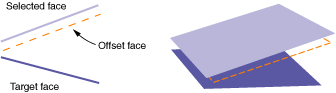
 tool, located with the edit tools in the
tool, located with the edit tools in the
 to measure and enter a distance between objects in the
viewport.
to measure and enter a distance between objects in the
viewport.
 in the prompt area, or
in the prompt area, or