In the Model Tree, double-click the Loads container to create a new load. The Create Load dialog box appears. In the Create Load dialog box:
- Name the load Pressure.
- Accept Load as the default selection in the Step text field.
- From the Category list, accept Mechanical as the default selection.
- From the Types for Selected Step list, select Pressure.
- Click Continue.
In the viewport, select the face at the end of the solid hinge piece as the surface to which the load will be applied, as shown by the gridded surface in Figure 1. Figure 1. Apply a load to the solid hinge piece.
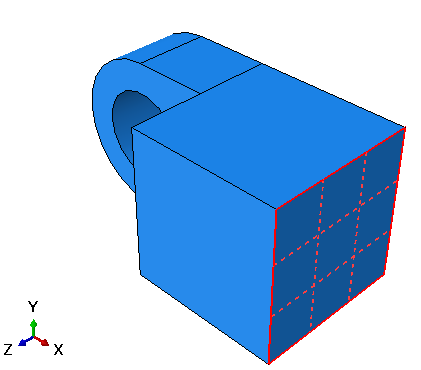
Click mouse button 2 to indicate that you have finished selecting regions. The Edit Load dialog box appears. In the dialog box, enter a magnitude of −1.E6 for the load, and click OK. Arrows appear on the face indicating the applied load. The arrows are pointing out of the face because you applied a negative pressure.
|