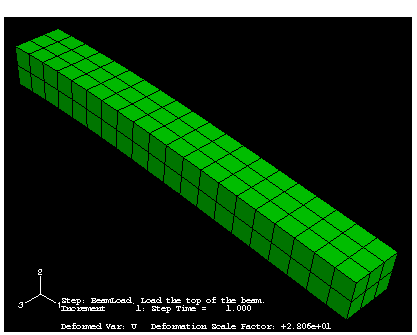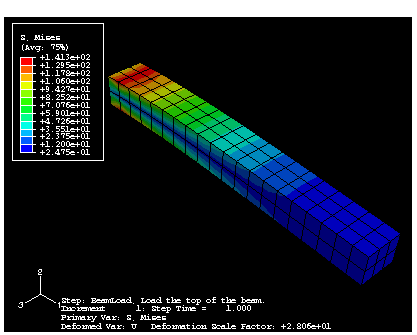Context:
For the tutorial you will view the undeformed and deformed shapes of the
cantilever beam model and create a contour plot.
After you select Results in the
Model Tree,
Abaqus/CAE
enters
the Visualization module,
opens Deform.odb, and displays the undeformed shape of the
model, as shown in
Figure 1.
Figure 1. Undeformed shape plot of model (title block suppressed).
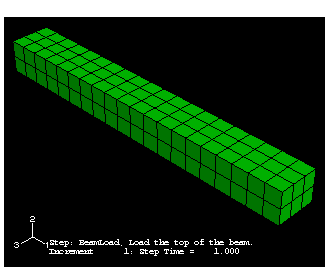
The title block indicates the following:
-
The job description.
-
The output database from which
Abaqus/CAE
read the data.
-
The release of
Abaqus/Standard
or
Abaqus/Explicit
that was used to generate the output database.
-
The date the output database was generated.
The state block indicates the following:
-
The step name and the step description.
-
The increment within the step.
-
The step time.
-
When you are viewing a deformed plot, the deformed variable and
the deformation scale factor.
By default,
Abaqus/CAE
plots the last step and the last frame of your analysis. Buttons that allow you
to control which analysis results are plotted are available in the prompt area.
From the main menu bar, select
to view a deformed shape plot.
Click the auto-fit tool
 so that the entire plot is rescaled to fit in the viewport, as
shown in
Figure 2.
so that the entire plot is rescaled to fit in the viewport, as
shown in
Figure 2.
Figure 2. Deformed shape plot of model (title block suppressed).
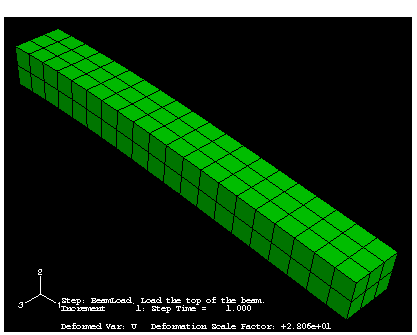
From the main menu bar, select
to view a contour plot of the von
Mises stress, as shown in
Figure 3.
Figure 3. Contour plot of Mises stress (title block suppressed).
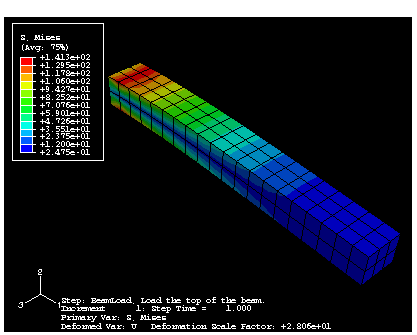
For a contour plot the default variable displayed depends on the
analysis procedure; in this case, the default variable is the von Mises stress.
From the main menu bar, select
to examine the variables that are available
for display.
Abaqus/CAE
displays the Field Output dialog box; click the
Primary Variable tab to choose which variable to display
and to select the invariant or component of interest. By default, the
Mises invariant of the Stress components at
integration points variable is selected.
Click Cancel to close the Field
Output dialog box.
You have now finished this tutorial.
Using Additional Techniques to Create and Analyze a Model in Abaqus/CAE
introduces additional techniques to create and analyze a model; for example,
you will create and assemble multiple part instances and define contact.
Viewing the Output from Your Analysis
covers the capabilities of
the Visualization module
in more detail.
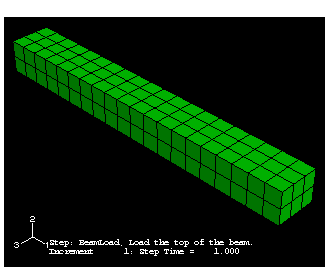
 so that the entire plot is rescaled to fit in the viewport, as
shown in
so that the entire plot is rescaled to fit in the viewport, as
shown in