Context:
Use the Curve Options dialog box to customize the
appearance of the symbols used to represent data points on an
X–Y curve. For example, in
Figure 1
the plot on the left uses the default symbols, while the plot on the right uses
customized symbols.
Figure 1. X–Y plots with different data point
symbols.
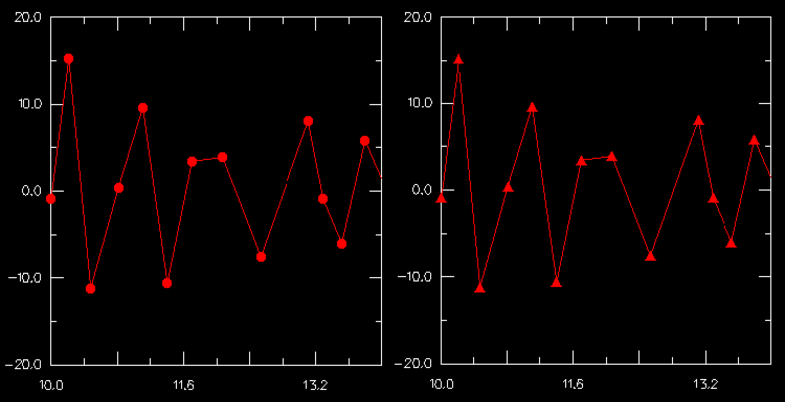
The symbol that you select appears along the curve and in the
legend. The customization
options are available only when Show symbol is toggled on.
Locate the Attributes options.
The Attributes options appear in the lower half
of the Curve Options dialog box.
From the Curves field,
select one or more
X–Y curves whose symbols you wish to
customize.
Note:
To make an X–Y curve available for
selection, you must first plot it.
The customization options you choose will apply to all of the curves
you have selected; if you want to vary the symbols on multiple curves, you must
customize them one at a time.
Toggle Show symbol to display or suppress the
symbols representing each selected X–Y curve's data
points.
When Show symbol is on, symbols are displayed
and the symbol attributes are enabled.
Choose the symbol color:
-
Click the color sample
 .
.
Abaqus/CAE
displays the Select Color dialog box.
-
Use one of the methods in the Select Color
dialog box to select a new color. For more information, see
Customizing colors.
-
Click OK to close the Select
Color dialog box.
The color sample changes to the selected color. The new color
does not appear in the viewport until you click OK or
Apply in the XY Plot Options dialog
box.
Choose the symbol:
-
Click the Symbol button to reveal the choice
of symbols.
-
From the list of symbols, click the desired symbol.
The specified symbol appears on the selected
X–Y curve.
Choose the symbol size:
-
Click the Size button to reveal the symbol
size options.
-
From the symbol size options, click the desired symbol size.
The specified symbol size appears on the selected
X–Y curve.
Select the frequency of the symbols.
Type an integer into the Frequency text field to
choose how often symbols appear along the curve. For example, if you enter a
frequency of two,
Abaqus
displays symbols at every second data point. The value zero is not allowed; to
suppress the display of symbols, toggle off Show symbol.
Click Dismiss to close the Curve
Options dialog box.
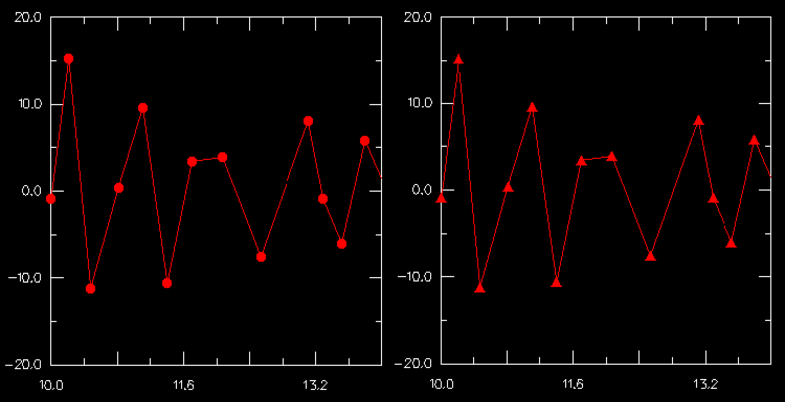
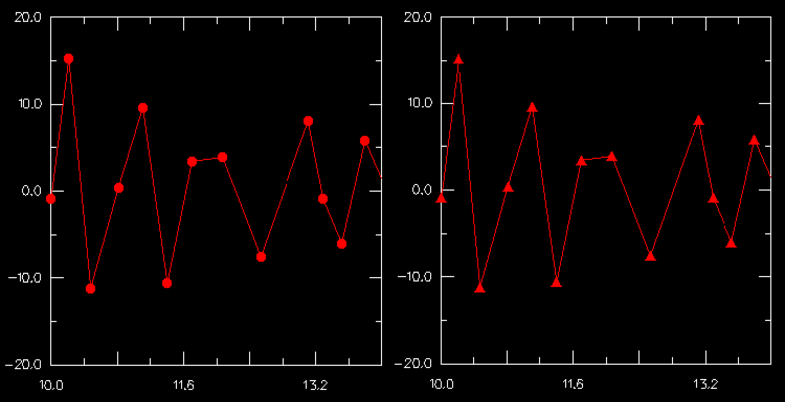
 .
.