Context:
Gaps or overlaps can occur when you import a sketch into
Abaqus/CAE
from a CAD system that measures sketch
geometry using different tolerance values than
Abaqus/CAE.
The sketch in
Figure 1
includes a gap in the upper left and a small overlap at the midpoint of the top
line.
Figure 1. Simple imported sketch with a gap and an overlap.
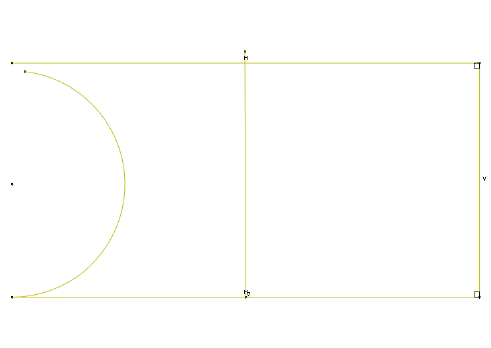
You can repair the gap and overlap in this example by selecting the edges
and specifying a tolerance value. When the size of the gap or the length of the
overlap is less than the specified tolerance,
Abaqus/CAE
merges the vertices to close the gap.
Note:
During the removal of a gap or overlap,
Abaqus/CAE
can merge vertices by moving one vertex to coincide with the other or by moving
both vertices to a location between them. If you want to control the changes to
your sketch, you can constrain the line or point that you want to retain its
current location before performing the gap/overlap removal.
In practice, you should remove gaps or overlaps from your sketch using an
iterative process. Start by selecting the edges adjacent to the gaps or
overlaps you want to remove and use the default length tolerance value of 0.001
for your first attempt. If all of the gaps or overlaps are not closed, reselect
the edges and increase the tolerance. Repeat this process until
Abaqus/CAE
merges the selected vertices to close the gaps or overlaps.
From the modify tools in the
Sketcher
toolbox, select the Remove gaps and overlaps tool
 . For a diagram of the tools in the
Sketcher
toolbox, see
The Sketcher tools.
. For a diagram of the tools in the
Sketcher
toolbox, see
The Sketcher tools.
Abaqus/CAE displays prompts in the prompt area to guide you through the procedure.
Select the edges between which you want to remove gaps and overlaps.
You can
ShiftClick or
CtrlClick to
specify edges individually, or you can drag-select to specify all of the edges
within an area in your sketch.
Abaqus/CAE
colors the selected edges red.
Click mouse button 2 anywhere in the
Abaqus/CAE
window.
Abaqus/CAE
prompts you to select a tolerance value.
For your first attempt, accept the default tolerance value and click
mouse button 2 anywhere in the
Abaqus/CAE
window.
Abaqus/CAE
removes the gaps and overlaps that are smaller than the default tolerance.
If you still have gaps and overlaps remaining that you want to remove,
perform the following steps:
-
Reselect the edges between which you want to remove gaps and
overlaps.
-
Increase the tolerance value in the prompt area.
-
Click mouse button 2 anywhere in the
Abaqus/CAE
window.
Abaqus/CAE
removes the selected gaps or overlaps that are smaller than the default
tolerance.
-
Continue selecting edges and increasing the tolerance until
Abaqus/CAE
has removed all the gaps and overlaps that you want to remove from your model.
When you have finished removing edges and overlaps, do one of the
following:
-
Click mouse button 2 anywhere in the
Abaqus/CAE
window.
-
Select any other tool in the
Sketcher
toolbox.
-
Click the cancel button
 in the prompt area.
in the prompt area.
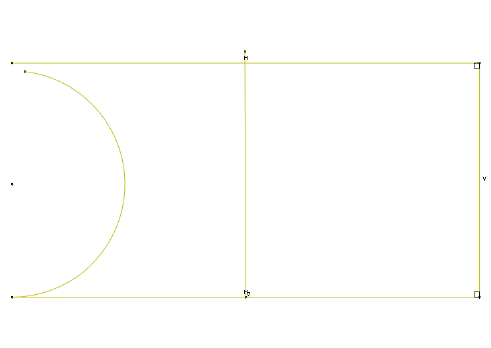
 . For a diagram of the tools in the
. For a diagram of the tools in the
 in the prompt area.
in the prompt area.