Context:
An imported part can contain redundant vertices that are not attached to an
edge or are positioned along a straight edge. Similarly, an imported part can
include redundant edges that are not connected to a face or are internal edges.
Redundant vertices and edges do not change the shape or the area of a part and
are not required for a complete definition, as shown in the following figure:
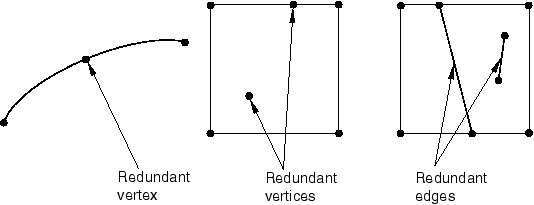
The
Query toolset
provides a set of geometry diagnostic tools that allow you to locate areas of
invalid and imprecise geometry. For more information, see
Using the Query toolset in the Part module.
The operation to remove redundant entities is stored as a feature of the part;
therefore, you can use the
Model Tree
to restore vertices and edges that you deleted.
From the main menu bar, select
.
Abaqus/CAE
displays the Geometry Edit dialog box.
From the dialog box, select the Edge category and
the Remove redundant entities method.
Select the region from which
Abaqus/CAE
should remove redundant edges and vertices. You can select the region from the
viewport or select an existing set containing the region.
Note:
The default selection method is based on the selection method you
most recently employed. To revert to the other method, click Select
in Viewport or Sets on the right side of the
prompt area.
From the prompt area, toggle off Remove redundant edge
vertices if you do not want to remove vertices.
From the prompt area, click Done.
Abaqus/CAE
removes the redundant entities from the selected region and prompts you to
update the validity of the part.
Do one of the following:
-
Click Yes to update the validity of the
part. (You should update the validity of the part whenever you remove redundant
entities.)
-
Click No to skip the update and continue
your edits.
-
Click Cancel to cancel the changes in the
current editing operation.
You can also update the validity of a part at any time by clicking
mouse button 3 on the part in the
Model Tree
and selecting Update validity from the menu that appears.
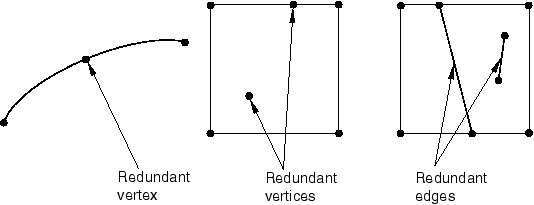
 tool, located with the edit tools in the module toolbox. For a
diagram of the edit tools in the
tool, located with the edit tools in the module toolbox. For a
diagram of the edit tools in the