Methods for editing edges | ||
| ||
- Stitch

-
If a part is imported as a group of disconnected faces, you can stitch the resulting small edge gaps. Similarly, you can stitch the resulting gaps after you remove small faces or small slivers from a part. You can perform stitching as a global operation during which Abaqus/CAE stitches all gaps in the part, or you can pick the edges that you want to stitch, stitch edges with gaps smaller than a user-specified tolerance, or use both of these options. You should perform a global stitching operation for your entire part for small gaps only, and this process can be lengthy. For more information, see What is stitching?. You can use the Query toolset to highlight any free edges. For more information, see Using the geometry diagnostic tools.
- Repair small

-
You can repair selected small edges. Abaqus/CAE removes the small edges and edits the adjoining edges to create a closed geometry.
- Merge

-
You can select a series of connected edges, and Abaqus/CAE merges them into a single edge and deletes redundant vertices along the edges. Figure 1 illustrates the effect of merging edges.
Figure 1. Merging edges.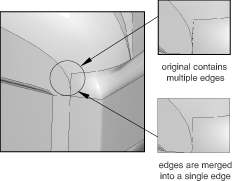
- Remove
redundant entities

-
An imported part can contain redundant vertices that are positioned along a continuous edge. Similarly, an imported part can include redundant edges that are internal edges. Redundant vertices and edges do not change the shape or the area of a part and are not required for a complete definition, as shown in Figure 2.
Figure 2. Redundant edges and vertices.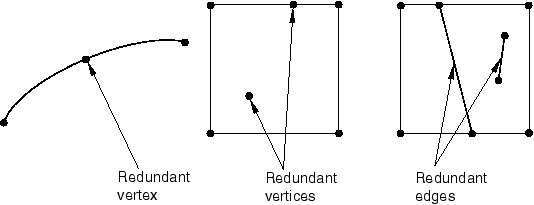
- Repair invalid

-
In rare cases after you import a part, Abaqus will report that some of its edges are invalid. The Repair invalid tool will try to repair the invalid edges by recomputing the data that define them. You should also use this tool if the Query toolset indicates that the part contains only invalid edges.
- Remove wire

-
You can remove selected wire edges. Abaqus/CAE removes the wire edges.