Using the automatic generation method to partition faces | |||||
|
| ||||
Context:
Automatic meshing with quadrilateral elements begins by internally
partitioning the face into regions having between three and five sides, as
shown in the following figure:
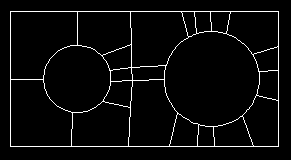
Then, a mesh is generated on each of these regions, as shown in the
following figure:
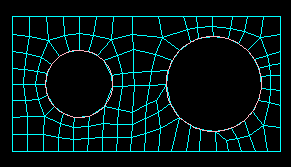
Normally, when you mesh a face, these two steps take place in what appears to be a single step. However, to gain more control over the meshing process, you can perform the partitioning step separately using the automatic partitioning tool in the Partition toolset.
Since the automatic partitioning tool is associated with meshing, it is available only within the Mesh module. After you automatically partition the face, you can gain additional control over the mesh by seeding or by adding or deleting partitions manually.
 tool, located with the partition face tools in the module
toolbox. For a diagram of the partition tools in the toolbox, see
tool, located with the partition face tools in the module
toolbox. For a diagram of the partition tools in the toolbox, see