Using the Partition toolset | ||
| ||
Partitioning techniques, provides an overview of the methods available for each type of partition. More information on creating partitions on parts and assemblies is provided in Using the Partition toolset in the Part module and Partitioning the assembly.
You can also access the Partition toolset from the module toolbox; Figure 1 shows the hidden icons for all the partition tools in the module toolboxes.
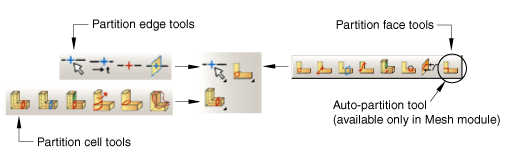
To see a tooltip containing a short description of each partition tool, hold the mouse over the tool for a moment. For more information, see Using toolboxes and toolbars that contain hidden icons.