Context:
A point symmetry geometric restriction forces the optimized model to be
symmetric about a specified point, as shown in
Figure 1.
Figure 1. Point symmetry from a topology optimization.
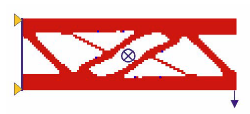
You specify the point of symmetry by selecting a coordinate system (the
point of symmetry is assumed to be the origin of the coordinate system). You
can use the global coordinate system, or you can create a datum coordinate
system (see
Methods for creating a datum coordinate system,
for more information). You can choose to remove frozen regions from the
symmetry restriction.
From the main menu bar, select .
The Create Geometric Restriction dialog box
appears.
From the Create Geometric Restriction dialog box
that appears, enter the name of the geometric restriction.
Select Point symmetry or Point symmetry
(Sizing) from the list of geometric restrictions, and click
Continue.
From the viewport, select the region in which the point symmetry will
be enforced or click Done to apply the point symmetry
restriction to the entire model.
By default,
Abaqus/CAE
allows you to select all of the model. To select faces or cells, use the
Selection toolbar to change the type of object that you
can select to Face or Cells. For
more information, see
Filtering your selection based on the type of object.
If you would rather select from a list of existing sets, do the
following:
-
Click Sets on the right side of the prompt
area.
Abaqus/CAE
displays the Region Selection dialog box containing a list
of available sets.
-
Select the set of interest, and click
Continue.
Note:
The default selection method is based on the selection method you
most recently employed. To revert to the other method, click Select
in Viewport or Sets on the right side of the
prompt area.
When you have finished selecting the geometric restriction region,
click Done in the prompt area. For more information on
selecting objects, see
Selecting objects within the viewport.”
The Edit Geometric Restriction dialog box
appears.
Select the coordinate system. The point of symmetry is assumed to be
the origin of the selected coordinate system.
If desired, toggle on Ignore frozen area to
remove any frozen regions from the symmetry restriction.
Click OK to create the point symmetry geometric
restriction and to exit the editor.
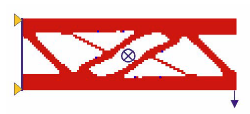
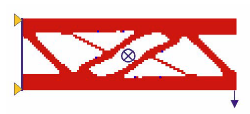
 tool in the
tool in the