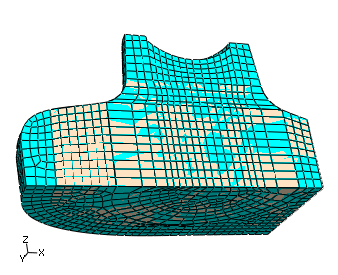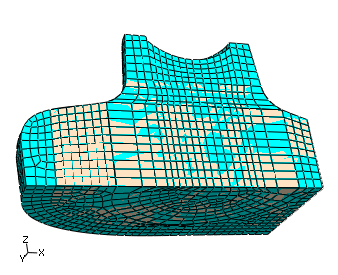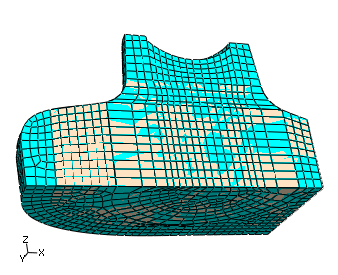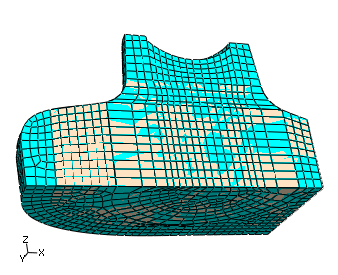From the main menu bar, select
.
Select the bottom-up region.
Abaqus/CAE
displays the Create Bottom-Up Mesh dialog box.
Select the Sweep method, and click
Select to the right of Source side.
Select the two remaining unmeshed faces on the top of the part, as
shown in
Figure 1,
and click Done in the prompt area.
Figure 1. Selecting the source side for the final bottom-up mesh.
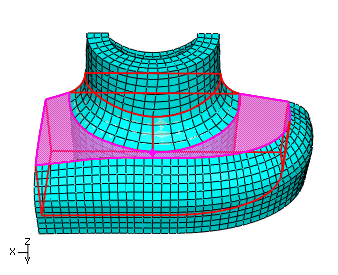
Toggle on Connecting sides, and click
Select. Rotate the part, and use the angle method to
select the interior element faces from the outer swept mesh and the exterior
element faces of the extruded mesh as shown in
Figure 2.
Figure 2. Selecting the element faces as connecting sides.
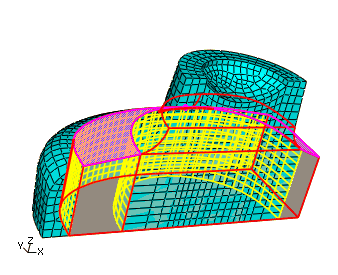
Click Done in the prompt area to end
selection.
Toggle on Target side, and click
Select.
Abaqus/CAE
prompts you to select a target side for the swept mesh.
Select the bottom face of the region.
Click Mesh in the Create Bottom-Up
Mesh dialog box to create the mesh.
The part is now completely meshed with hexahedral elements, as shown in
Figure 3.
Figure 3. The final meshed part.