Refining a planar, triangular mesh | ||||
|
| |||
Context:
Select from the main menu bar to refine a planar, triangular mesh. You can remesh the part using the following methods:
- With a specified global element size
-
Before you remesh the part, you have the option of assigning a target element size to the entire part. You can then remesh the part, and the density of the new mesh reflects the new target element size. For example, when the part in Figure 3 is remeshed with a global element size of 15.0, Figure 1 shows the resulting mesh.
Figure 1. A global element size of 15.0.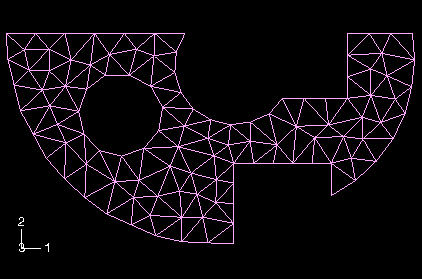
Figure 2 shows the part remeshed with a global element size of 8.0.
Figure 2. A global element size of 8.0.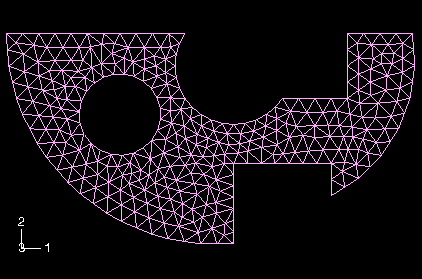
- Without a specified global element size
-
If no global element size is specified, Abaqus/CAE maintains the edges of the elements along the boundary of the part while improving the mesh quality in the interior of the part. The resulting mesh topology is different from the original mesh topology. For example, Figure 3 shows a distorted mesh.
Figure 3. A distorted mesh.
When the part is remeshed, the quality of the mesh improves dramatically, as shown in Figure 4.
Figure 4. The part is remeshed without specifying a global element size.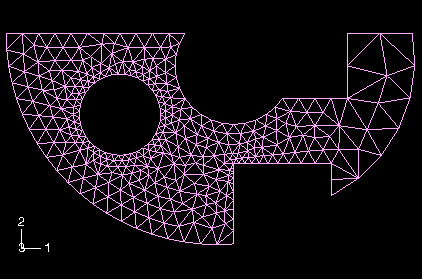
Refine a planar, triangular mesh with a specified global element size
![]()
 tool, located at the bottom of the
tool, located at the bottom of the