Superimposing deformed and undeformed model plots | |||||||
|
| ||||||
Context:
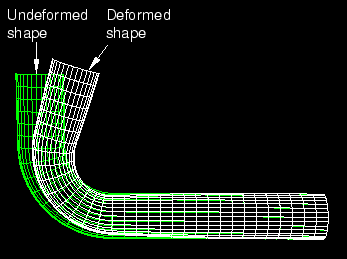
To produce a superimposed plot, select
from the main menu bar or use the
 ,
,
 , and
, and
 tools in the toolbox. To superimpose the undeformed and deformed
shapes without contours, symbols, or material orientations or to display any
combination of plot types for the same results, use the
tools in the toolbox. To superimpose the undeformed and deformed
shapes without contours, symbols, or material orientations or to display any
combination of plot types for the same results, use the
 tool and select all of the desired plot types from the toolbox (for
more information, see
Displaying multiple plot states).
tool and select all of the desired plot types from the toolbox (for
more information, see
Displaying multiple plot states).
Your superimposed plot options changes are saved for the duration of the session and will affect the undeformed shape in all subsequent plots where both model shapes are displayed.
 tool in the toolbox.
tool in the toolbox.
 tool in the toolbox.
tool in the toolbox.