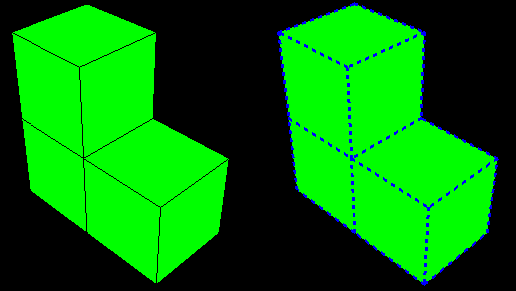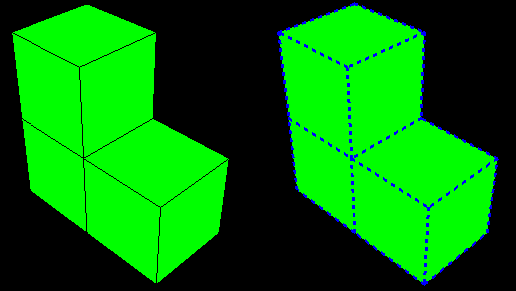Context:
For example,
Figure 1
shows a plot with default element edges on the left and customized edges on the
right. Edge style options are plot state–independent; that is, you set them
once for all undeformed, deformed, symbol, and material orientation plots. You
can also set the edge style options that
Abaqus/CAE
will apply to the undeformed shape when the deformed shape is superimposed on
it.
Figure 1. Models showing default and customized element edges.
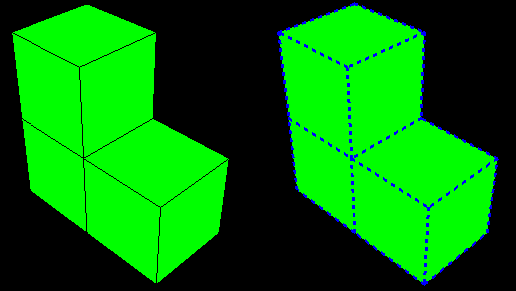
Locate the common or superimposed Edge Attributes
options. The common edge attributes always apply to the deformed shape; they
apply to the undeformed shape when it is plotted individually in any plot state
(undeformed, deformed, contour, symbol, or material orientation). When the
undeformed shape is plotted with the deformed shape, the superimpose edge
attributes apply.
From the main menu bar, select
or . Click the Other
tab in the dialog box that appears; then click the Color &
Style tab in the dialog box that appears.
The Edge Attributes options are at the bottom of
the Color & Style page.
Choose the style of the element and surface edges:
-
Click the Style button to reveal the edge
style options.
-
Click the edge style you want.
The specified edge style appears on the
Style button.
Choose the thickness of the element and surface edges:
-
Click the Thickness button to reveal the edge
thickness options.
-
Click the edge thickness you want.
The specified edge thickness appears on the
Thickness button.
Click Apply to implement your changes.
The element and surface edge style changes according to your
specification.
By default, your changes are saved for the duration of the session
and will affect all subsequent plots in the current viewport and in any new
viewports created from the current viewport. If you want to retain the changes
you applied for subsequent sessions, save them to a file. For more information,
see
Saving customizations for use in subsequent sessions.