Context:
By default, there are 12 discretely colored intervals.
Figure 1
shows a banded-type contour plot with nine uniform contour intervals on the
left and with continuous contours on the right.
Figure 1. Contour plots showing uniform and continuous contour
intervals.
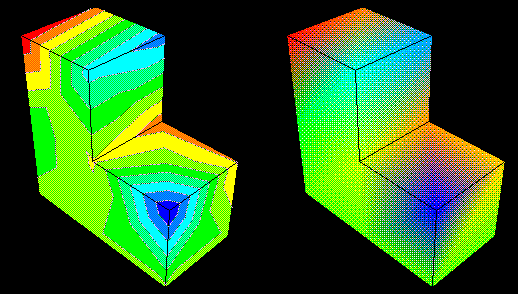
When you represent contour plots using discrete intervals, you can also
control the type of progression between interval values. If you choose a
uniform interval type,
Abaqus/CAE
creates a uniform, arithmetic progression between the interval values; if you
choose a logarithmic interval type,
Abaqus/CAE
creates a logarithmic progression between interval values. In addition, you can
create a new set of contour intervals with a custom progression that includes
any values that you want to include. You can also provide just a few interval
values and interpolate additional intervals between the values you define. The
interval values you provide must appear in descending order from top to bottom
in the Edit Intervals dialog box.
If you select a custom interval,
Abaqus/CAE
overrides the contour limits specified in the Limits area
of the Contour Plot Options dialog box and uses the
maximum and minimum interval values as the custom contour limits. See
Setting contour limits,
for more information.
If you select custom contour intervals and subsequently modify the
intervals, the smaller the number of contour intervals increases the likelihood
that your interval modifications will result in changes to the contour plot.
The contour legend, if active, will include two more intervals than the
number you choose.
Abaqus/CAE
adds intervals at the top and bottom of the legend to indicate any values that
exceed the contour plot limits. For more information on the contour legend, see
Customizing the legend.
This section describes how to customize the contour intervals and how to
edit the contour intervals that you use.
Locate the Contour Intervals options.
From the main menu bar, select
;
then click the Basic tab in the dialog box that appears.
The Contour Intervals options are on the left side of the
page.
Choose Continuous or
Discrete to request continuous or discrete contour
intervals, respectively.
Continuous intervals are available only for
banded-type contours.
Abaqus
represents your contour values in a smooth, non-delineated color spectrum.
When you choose Discrete intervals, the
Contour Interval slider becomes available.
For Discrete intervals, perform the following
tasks:
-
Choose the number of intervals by dragging the Contour
Intervals slider to the number of intervals (between 2 and 24) that
you want.
-
Choose one of the following selections from the Interval
type list:
-
Select Uniform to use an arithmetic
progression of values in the contour plot.
-
Select Log to use a logarithmic
progression of values in the contour plot.
-
Select User-defined to use a customized
set of values in the contour plot.
-
To customize interval values for the
User-defined interval type, click
 .
.
The Edit Intervals dialog box appears with
a default set of contour intervals that you can modify in any of the following
ways:
-
Edit any interval value by clicking its row and entering a new
value. You must provide interval values in descending order from top to bottom
in the dialog box.
-
Click Insert Before or
Insert After to insert another interval before or after
the selected interval. New intervals are added without values, so you must
supply interval values either by entering them directly in the appropriate row
or by interpolating their values.
-
Click Delete to remove the selected
intervals from the set.
-
Click Interpolate to calculate
interpolated interval values for all blank intervals in the set.
Abaqus/CAE
interpolates values using an arithmetic progression.
-
Click Clear Values to clear the values
for the selected intervals.
When you have completed your set of contour intervals, click
OK to close the Edit Intervals
dialog box.
Click Apply to implement your changes in the
viewport.
The contours and, if active, the
contour legend in the
current viewport change to reflect the interval options you have selected.
By default, your changes are saved for the duration of the session
and will affect all subsequent contour plots. If you want to retain your
changes for subsequent sessions, save them to a file. For more information, see
Saving customizations for use in subsequent sessions.
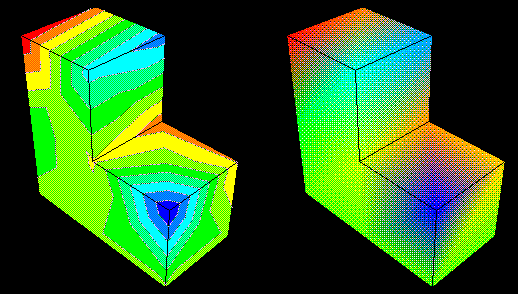
 .
.