The Sketcher cursors and preselection | |||||||
|
| ||||||
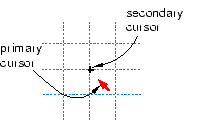
The primary cursor is the one you use with most applications on your computer, including Abaqus/CAE. The primary cursor usually appears as an arrow pointer or a pointing hand; you position this cursor by moving the mouse. The secondary cursor is active only in the Sketcher; it appears near the primary cursor when the Sketcher prompts you to select a point. The position of the secondary cursor allows you to see exactly which point is selected before committing the selection. If you move the primary cursor near a point that is eligible for selection, the secondary cursor jumps directly to the point while the primary cursor remains fixed. This behavior is called preselection. If you click the mouse button, Abaqus/CAE selects the point under the secondary cursor.
The appearance of the secondary cursor changes as you move around the sketch. Table 1 shows the shape assumed by the secondary cursor when the primary cursor is close to the Sketcher entity listed.
| Preselection cursor | Sketcher entity |
|---|---|

|
A vertex |
| ● | The midpoint of a line or curve |
| × | The intersection of lines and curves |
| ×—— | The projection of a line onto other lines and curves |
| ∘ | Points along existing lines or curves |
| + | The intersection of gridlines with each other or with other lines and curves |
The secondary cursor works in conjunction with other preselection symbols in the sketch to indicate special points that you can select. Table 2 shows the other preselection symbols used in the Sketcher and the meaning of each symbol.
| Preselection symbol | Location and Meaning |
|---|---|

|
At the starting point of a new line segment when the line starts on existing sketch, reference, or construction geometry. The new line segment is perpendicular to the existing geometry. |
| || | Near the starting point when creating a new line starting on an existing edge; the symbol is aligned with the existing edge. The new line segment is tangent to the existing edge. |
| H | Near the secondary cursor when creating a new line. The new line segment is horizontal. |
| V | Near the secondary cursor when creating a new line. The new line segment is vertical. |
The preselection cursors and symbols also indicate constraints that Abaqus/CAE will apply to the sketch if you choose the preselected point. Constraints such as coincidence, perpendicularity, and tangency help control sketch geometry and preserve your design intent.
Preselection applies to any entity that is a valid selection in the sketch. For example, as you move the cursor around the sketch, preselection highlights the following to indicate a valid selection:
-
Vertices, intersections, projections, and points of tangency highlight when you are sketching a line, as shown in Table 1.
-
Sketch, construction, and reference geometry highlight when you are adding a dimension.
-
Dimensions highlight when you are modifying a dimension.
You can customize the cursor's behavior as follows:
-
By default, the secondary cursor snaps to grid points that are close to the primary cursor. If you turn off this snapping, the secondary cursor follows the primary cursor and can be positioned anywhere on the Sketcher sheet.
-
You can turn off preselection.
For more information on customizing the secondary cursor, see Turning snapping on or off, and Turning preselection on or off. The secondary cursor is available only in the Sketcher, but you can use another form of preselection to help you select viewport objects in other Abaqus/CAE modules. For more information on selecting viewport objects, see Selecting and unselecting individual objects.