Computing the modal contribution factors | ||
| ||
The plug-in displays the Open ODB dialog box, and you enter the name of the output database generated by the Abaqus/Standard analysis described in Preparing the structural and/or acoustic data. The plug-in adds the computed values of the modal contribution factors back to the same output database; you must have write access to the output database.
After you enter the output database name, the plug-in displays the Compute MCF dialog box, as shown in Figure 1:
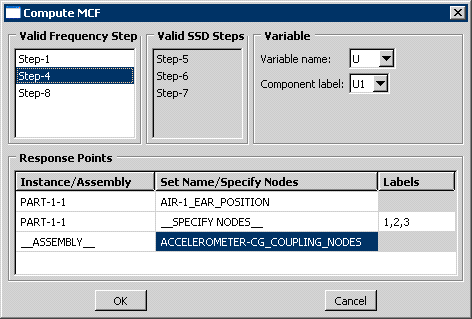
You must select one of the valid frequency steps from the Compute MCF dialog box. A valid frequency step is one that is followed by a modal steady-state dynamic step (not steady-state dynamic, direct or steady-state dynamic, subspace). In addition, a valid frequency step includes GU and GPU output for at least one mode. The valid modal steady-state dynamic steps for each frequency step that you select are shown in the list of Valid SSD Steps.
The Compute MCF dialog box also asks for the Response Points. You can select any combination of the following formats:
A part instance name followed by a list of node labels
A part instance name followed by a list of instance-level node sets
Assembly-level node sets
Finally, you must select the field output variable, which can be any one of the following: acoustic Pressure (POR), displacement (U), velocity (V), or acceleration (A).You can request only U or POR from the frequency step. For all output variables other than POR, you must also request the corresponding component label. For example, if you request U, you must also request either U1, U2, or U3.
After you click to close the Compute MCF dialog box, the plug-in processes all of the valid modal steady-state dynamic steps for the selected frequency step along with all of the specified response points and all of the modes in the frequency step.