Context:
After you have selected the faces to remove,
Abaqus/CAE
looks for adjacent faces that define a feature. You can remove the entire
feature, or you can remove only the selected faces. When you remove one or more
faces from a solid part,
Abaqus/CAE
converts all of the cells in the part to a shell, as shown in the following
figure:
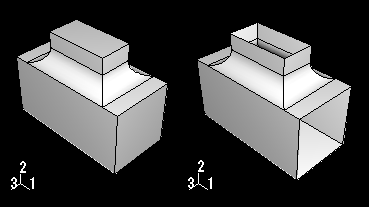
The
Query toolset
provides a set of geometry diagnostic tools that allow you to locate areas of
invalid and imprecise geometry. For more information, see
Using the Query toolset in the Part module.
The operation to remove faces is stored as a feature of the part; therefore,
you can use the
Model Tree
to restore faces that you deleted.
From the main menu bar, select
.
Abaqus/CAE
displays the Geometry Edit dialog box.
From the dialog box, select the Face category and
the Remove method.
Select the faces that you want to remove. You can select the faces
from the viewport or select an existing set containing the faces.
Note:
The default selection method is based on the selection method you
most recently employed. To revert to the other method, click Select
in Viewport or Sets on the right side of the
prompt area.
You can use a combination of drag select,
ShiftClick,
CtrlClick, and
the angle method to select more than one face to remove. For more information,
see
Selecting objects within the current viewport.
Click mouse button 2 to indicate that you have finished selecting
faces.
Note:
If you are removing one or more faces from a solid part,
Abaqus/CAE
indicates that removing the faces will result in the solid being converted to a
shell and prompts you to continue.
Abaqus/CAE
removes the selected faces.
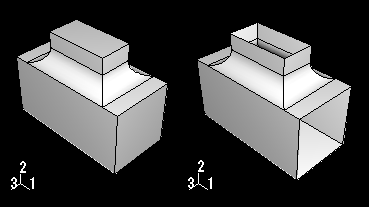
 tool, located with the edit tools in the
tool, located with the edit tools in the