Rounding edges | ||||
|
| |||
Context:
Select
from the main menu bar to round selected edges of the part in the current
viewport. You can round, or fillet, both convex and
concave edges. A part with rounded edges is illustrated in the following
example:
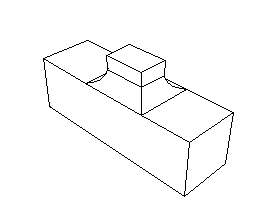
You define the radius of the fillet, and
Abaqus/CAE
applies the radius to all of the selected edges as a group; therefore,
subsequent feature manipulation operations, such as edit, delete, and suppress,
will be applied to the entire group of selected edges. Consequently, if you
select more than one edge to round, you cannot modify just one of the rounded
edges. In addition, the shape of the resulting edges can depend on the order in
which you apply the fillets, as shown in the following figure. The fillets on
the left side of the part were created by selecting all three edges and
applying the round/fillet tool to the group of selected edges in a single
operation. In contrast, the fillets on the right side of the part were created
by selecting each edge individually and applying the round/fillet tool to each
edge in sequence.
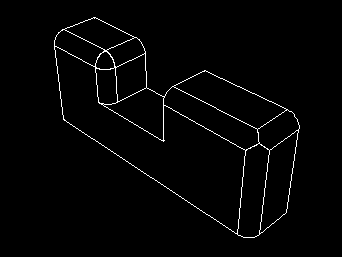
The round/fillet tool is available only when the current viewport contains a three-dimensional solid or shell part. In addition, you cannot fillet an edge that contains a wire. The radius of a rounded edge defines the feature and can be modified using the Feature Manipulation toolset.
 tool, located with the blend tools in the
tool, located with the blend tools in the