Using the mouse with Abaqus/CAE | ||
| ||
- Mouse button 1
You use mouse button 1 to select objects in the viewport, to expand pull-down menus, and to select items from menus. The instructions click, select, and drag in the documentation refer to mouse button 1.
- Mouse button 2
Clicking mouse button 2 in the viewport signifies that you have finished the current task. For example:
Selecting entities from the model: when you create a node set, you select the nodes to include in the set. Clicking mouse button 2 indicates that your selection is complete and you are ready to create the set.
Using a tool: click mouse button 2 to indicate that you have finished with a view manipulation tool.
In addition, clicking mouse button 2 in the viewport is equivalent to clicking the highlighted button in the prompt area. For example, if you tried to select nodes from your model and Abaqus/CAE displayed the following prompt, clicking mouse button 2 would have the same effect as clicking :

If your mouse has a wheel as mouse button 2, you can scroll the wheel vertically to manipulate your view of the model or plot in the viewport. Scroll downward to magnify your view of the contents of the viewport, or scroll upward to reduce your view of the contents of the viewport.
- Mouse button 3
You press and hold mouse button 3 to access a popup menu that contains shortcuts to functions related to the current procedure. For example, when you press mouse button 3 in a viewport while creating a geometry set, Abaqus/CAE displays the following menu:
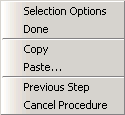
If you use mouse button 3 in a viewport, most of the items in the popup menu duplicate the buttons in the prompt area. The mouse button 3 shortcut is also available for selections from the Model Tree and Results Tree, as described in Using popup menus in the Model Tree and the Results Tree.