Annotating the Model | ||||
|
| |||
From the Design Gateway, open the model that you just created, if it is not already open.
Click the ApproxLoop Exploration component
 icon, and click the
icon, and click the  button on the vertical toolbar to the left of the simulation process flow.
button on the vertical toolbar to the left of the simulation process flow.
The Note Editor appears.
In the Note text box, type the following annotation:
Exploration component with an Approximation Loop strategy.
You can enter any information in the note that you want.
If desired, select Word Wrap Note to force the text to wrap onto the next line after the number of characters that you specify in the Characters per line text box.
- If desired, click the
 button
to change the background color of the annotation and do one of the following:
button
to change the background color of the annotation and do one of the following:- Click one of the colors that appears.
- Click More to open the Color Palette dialog box, and select another color from the Swatches, HSB, or RGB tabs. Click OK to close the Color Palette dialog box.
- Click OK to close the Note Editor.
- If desired, click the
Perform any of the following actions, as desired:
-
Move the annotation. Click the annotation to highlight it, and drag the annotation to its new location.
-
View a large annotation. Double-click the annotation to view the text in the Note Editor. Because there is a limit to the amount of information the annotation can display directly on the Sim-flow tab, you can use this option to view all the information.
-
Edit an existing annotation. Double-click the annotation to open the Note Editor. Change the annotation, and click OK to update the annotation.
-
Remove the annotation. Select the annotation, and click the
 button to the left of the simulation process
flow. You can also press the Delete key. In both cases, Isight
prompts you to confirm the deletion.
button to the left of the simulation process
flow. You can also press the Delete key. In both cases, Isight
prompts you to confirm the deletion. -
Hide or show all the annotations. Click the
 button to toggle on or off the annotation.
button to toggle on or off the annotation.
-
Now you can add annotations to each of the components. Suggestions for annotations for this model are shown in the following figure:
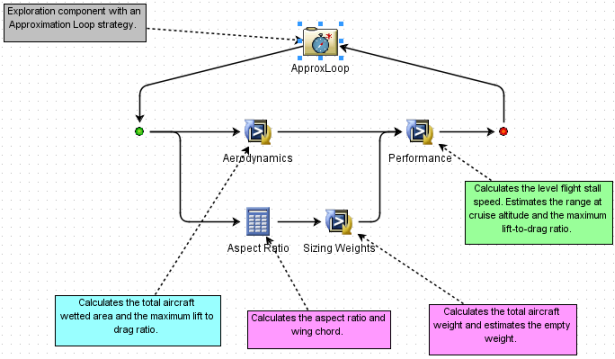
Save the model.
The annotations are saved with the model.